
Familiarizing File Extensions
March 14, 2008TOPIC LEVEL: Intermediate**
Requirements: Internet Browser and make sure the Run command is visible in the Start Menu and Windows XP SP2/SP3
In computer technology, it is very significant to know several types of computer file extensions. Coz, it denotes the application what kind of application exist, installed and run in your PC. In this tutorial, I want to share with you how can we be familiarizing in applications, specially file extensions.
Ok let’s start…
1. Go to Start Menu, search for Run.
2. Under Run dialog, type explorer.exe. (This will open Microsoft Explorer)

3. In the menu bar, search for Tools and look for Folder Options.

4. Under Folder Options, Go to File Types.
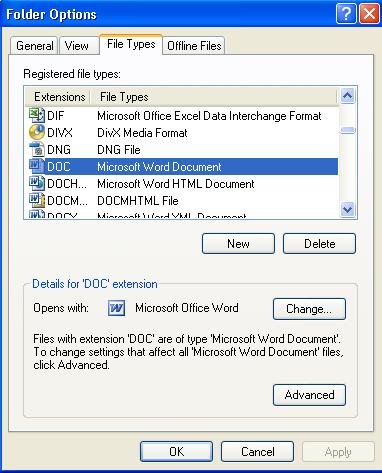
Info:
Look at the picture. You will notice that a group of icons has been listed here represented by 3-5 or 6 (maybe) letters. These are what we called file extensions. Once installed, it will listed here and at the Registry that denotes that the file runs in your system and it is supported by your PC. File Extensions can be only added once a application has been installed like Microsoft Office.
Microsoft Office is a package of very useful applications that is commonly used worldwide in a specific business, industrial places, malls and other establishments. MS Office supports the most common files types such as .DOC for MS Word, .XLS for MS Excel and .PPT for MS Powerpoint.
File extensions are internationally registered once in a certain websites. You can find it there if your PC not supported it. Proceed below for further instructions….
Note: We recommend leaving the default settings of this dialog or else your documents cannot be retrieve. TY
If the file is not supported by a certain application, follow this steps:
1. Open your Internet Browser (Internet Explorer, Firefox or Opera)
2. In the address bar, type google, yahoo, aol or what ever search engine you want to use.
3. Now type the file extensions you are looking for. Ex: .JPEG.

4. You see the list of websites found. Click the first one.

5. Read the definition and have a nice day!
So long, net lovers!
![]()
[…] Familiarizing File Extensions In computer technology, it is very significant to know several types of computer file extensions. Coz, it denotes the application what kind of application exist, installed and run in your PC. In this tutorial, I want to share with you …Digibytes- Webmaster’s collection of… – https://dgbytes.wordpress.com […]
LikeLike
Hi! I was surfing and found your blog post… nice! I love your blog. 🙂 Cheers! Sandra. R.
LikeLike
This is some nice material. It took me a while to finally find this site but it was worth the time. I noticed this content was hidden in google and not the number one spot. This webpage has a ton of high-quality stuff and it doesnt deserve to be burried in the search engines like that. By the way I am going to add this web page to my list of favorites.
LikeLike